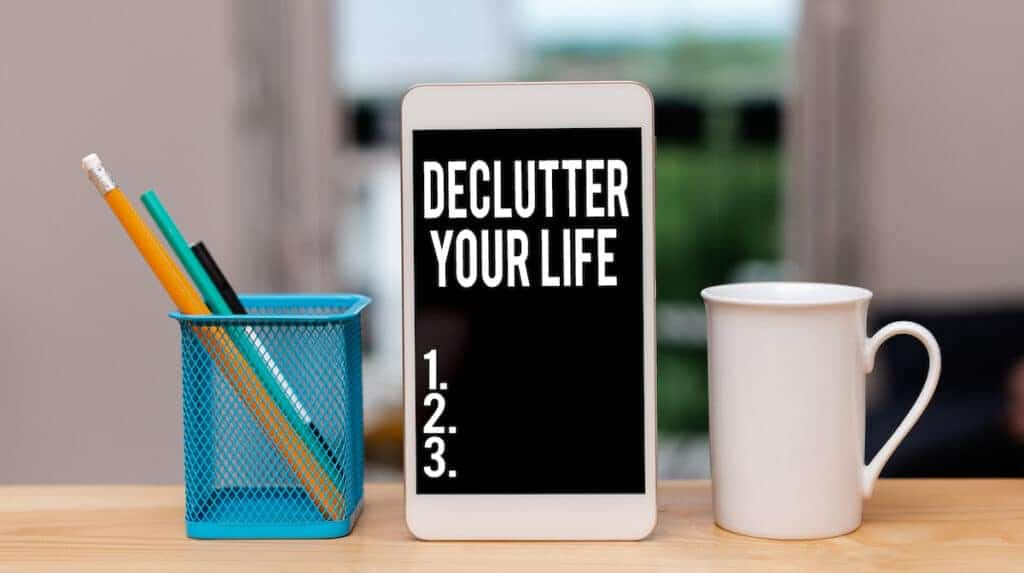
Decluttering is for more than bedrooms and garages! I’m all about finding peace and balance in my life, and that includes my digital life.
As a busy professional, wife and soccer mom, I tend to find myself fighting to free up iPhone storage space. The same goes for my poor, overworked laptop.
I also get SO tired of seeing so much junk email so many social media notifications for Facebook groups or Instagram accounts I no longer engage with. Enough, already!
To calm the chaos and bring peace to my digital space, I recently completed my own digital declutter project. I plan to do this on a regular basis for my mental health and sense of balance!
I know I’m not alone in this struggle, so I’ve compiled 50 digital decluttering tips for mobile phones, mobile devices and computers. Whether you’re looking for a digital detox or simply to free up valuable storage space, this list can help.
If you’d like to save these tips for later, simply enter your info below. I’ll send them straight to your inbox.
Have tips sent to email to save for later:
1. Manage Your Mailing Lists
I noticed that about half of my daily emails were for products or services I don’t use. (Some I signed up for to use a discount code and then never used again.)
If you’re in the same boat, take a little time on a daily basis to hit the “Unsubscribe” button.
2. Declutter Your Mobile Phone to Free Up Storage Space
I’m a soccer mom. This means I had YEARS of soccer video clips stored on my phone. And many of them were complete junk, where the camera wasn’t focused or my son wasn’t in the play. This took up SO MUCH storage on my phone!
So did my years of accumulated text messages. I also had an enormous list of contacts I barely recognized, like the room mom from my son’s Kindergarten class. He’s a senior in high school now, and I haven’t talked to that room mom in 12 years.
I encourage you to do what I did: delete old messages, photos, videos and contacts to free up storage space. (It might make your phone faster, too!)
3. Minimize the Number of Mobile Apps

Just like old photos and videos, mobile apps can clutter our devices and sap our storage space. Regularly review and uninstall mobile apps that you no longer use to free up space. You’ll love how clean your home screen looks!
4. Manage and Organize Photo Storage with Tools
Are you using photo management tools to organize your photo library? Free programs like Photos (Apple) and Gallery (Android) can help you organize and declutter your photo library.
5. Remove Duplicate Photos
We’ve all got them. Most people take multiple shots in case someone’s eyes are closed. Guess what? Those duplicate photos take up a ton of storage.
You can use duplicate photo finder tools (check your App store) to identify and delete duplicate images, freeing up storage space and reducing clutter.
6. Audit Your Social Media Accounts
Seeing posts in your feeds that you don’t want? Regularly review and declutter your social media feeds by unfollowing accounts that no longer provide value or interest you.
I discovered I still belonged to many Facebook groups I wasn’t interested in anymore. Bye, bye!
I also unfollowed a lot of brands because I don’t want to be “sold” to all the time. I prefer seeing posts and updates from my friends and family.
7. Clean Up Your Downloads Folder
I am SO guilty of letting my downloads folder get overloaded! Some of those files (like my soccer videos) are HUGE and take up precious storage space.
Sort through your downloads folder weekly to delete unnecessary files and organize important downloads into relevant folders.
I also recommend using Google Drive or Dropbox to store files and important documents in the cloud.
8. Optimize Your Google Drive
Speaking of Google Drive, this is a digital space that can easily become cluttered if you’re not careful. Keep your Google Drive tidy by creating folders for different projects and regularly archiving or deleting outdated files.
9. Consolidate Your To-Do Lists
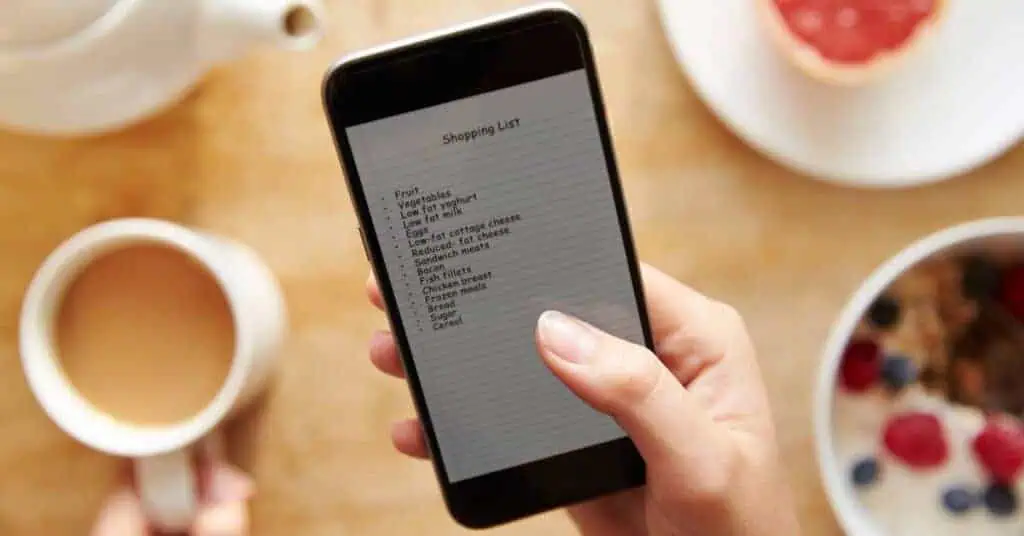
I discovered during my own digital audit that I had to-do lists all over the place. I used my Notes and Reminders apps, and I rarely crossed things off or deleted them. Not very organized of me!
Digital to-do list apps are great, but I recommend choosing just one, and keeping it updated.
10. Organize Your Hard Drive
Do you struggle to find files on your computer?
\Create a system that works for you. Categorize files on your hard drive into folders based on their relevance and importance for easy access.
You can offload older files into folders by date, too.
11. Review Your Emails Daily
Some people are fine with thousands of unread emails in their inbox. Not me! I get very anxious.
If you feel the same, dedicate time each day to go through your inbox, responding to important emails and archiving, filing or deleting the rest. If you can’t respond to one immediately, flag it for follow-up.
12. Optimize Your Home Screen
Arrange your mobile phone’s home screen with frequently used apps for quick access, minimizing clutter. I put apps into folders based on categories like shopping, travel, smart home, games, etc.
13. Evaluate Browser Extensions
Just like phone apps, your browser extensions can slowly creep up without you realizing it. I recommend checking your extensions at least once or twice a year to ensure you’re still using them.
Remove unnecessary extensions that slow down your browsing experience or clutter your toolbar.
14. Consolidate Email Accounts

Some people (like me) have multiple email accounts to juggle. As a blogger and freelance writer (and regular person), I have eight (8!) email accounts! Some are Gmail, others are Microsoft.
To keep myself sane and prevent having to open multiple apps, I use Outlook to keep them all in one place. I highly recommend a solution like this.
15. Organize Your Desktop Computer
Is your desktop a clutter-free zone of calm bliss, or filled with chaos and random files? If it’s the latter, you can declutter your desktop by moving files into appropriate folders and deleting shortcuts to unused applications.
16. Utilize Cloud Storage
Cloud storage like Google Drive, Apple iCloud or Dropbox frees up valuable storage space on your devices. The benefits of cloud storage include the ability to access photos, videos and files from any device.
And offloading these files from your devices will help them run faster, too!
17. Tidy Up Your Applications Folder
The applications folder on your computer can get cluttered FAST. Create subfolders to group similar applications together. This will streamline navigation and reduce clutter.
18. Sort Through Google Photos
Regularly review and delete blurry or duplicate photos to keep your Google Photos library organized and clutter-free.
19. Organize Computer Files
Develop a consistent file-naming system and folder structure to keep your computer files organized and easy to locate.
20. Limit the Number of Emails in Your Inbox
Set a limit on the number of emails you keep in your inbox and regularly archive or delete old emails to maintain a clutter-free inbox.
21. Minimize Icons on Your Desktop and Dock
Keep your computer desktop clean and clutter-free by minimizing icons and files to essential items only. Mac users: do you have too many icons on your dock? Consider removing any you don’t use daily.
22. Empty Trash Folder Regularly
Boy, am I guilty of this one!! My trash folder had hundreds of megabytes of useless files in it. Don’t forget to empty your trash folder regularly to permanently delete unnecessary files and free up storage space.
23. Utilize Digital Tools
Explore digital tools and software designed to help you declutter and organize your digital life more efficiently. Consider:
- Evernote, a note-taking app that allows you to capture ideas, organize notes, and collaborate with others.
- Pocket (available for iOS and Android) is a bookmarking app that allows you to save articles, videos, and web pages to read or watch later.
- LastPass: a password manager that securely stores and autofills your passwords across websites and apps.
24. Filter Junk Email
Some junk mail is spam that we never signed up for in the first place.
According to the FTC, we can reduce spam emails by flagging them as junk, blocking email addresses and domains, and limiting with whom (and where) we share our email addresses.
Set up filters to automatically redirect junk email to a separate folder or unsubscribe from mailing lists that frequently send spam.
25. Delete Blurry Photos

Weed out blurry or low-quality photos from your collection to maintain a visually appealing and organized library.
26. Archive Old Emails
Archive old emails that you may need for reference but don’t require immediate attention to keep your inbox clutter-free.
27. Utilize Social Media Management Tools
Do you manage several social media accounts? Use social media management tools like Hootsuite and Buffer to schedule posts, track analytics, and declutter your social media workflow.
28. Optimize Digital Calendars
Keep your digital calendar organized by color-coding events, setting reminders, and decluttering past events regularly.
For me, color-coding calendars is where it’s at! I can quickly see my business appointments, personal appointments and soccer events without straining my eyes.
29. Streamline Desktop Folders
I prefer not to keep ANY folders on my desktop. I use the Finder program on my Mac to organize all of my folders and files.
If you feel you can’t operate without desktop folders, try grouping related files into just a few folders (try three or fewer). This will keep your desktop organized and clutter-free for easy access.
30. Automate Email Organization
Did you know you can set up rules and filters in your email client to automatically categorize and organize incoming emails? It’s pretty neat!
I like this when I block out time to work on one project. It keeps me from getting distracted and reduces the manual effort of sorting through emails.
31. Limit Notifications on Your Devices
Another huge distraction for me: those annoying pop-up notifications from all of my apps! I took some time to turn off unnecessary notifications and it has made a HUGE difference.
32. Regularly Review Subscriptions
This one is really a double-win: review your subscription services regularly and cancel those you no longer use or need to minimize clutter and expenses.
How many of us forget about those little monthly subscriptions we have? Or the annual subscriptions that we continuously forget to cancel? Those always hurt when they hit the credit card.
Take a day to go through and cancel them.
33. Utilize Bookmark Managers
Do you use a lot of bookmarks for sites you enjoy? They can really clutter up your browser. You can organize bookmarks into folders and utilize bookmark manager tools to keep your browser nice and tidy.
34. Declutter Digital Notes
That Notes app can be both a blessing and a curse. Mine had all kinds of random lists and reminders in it. I recommend reviewing and organizing digital notes regularly. Delete outdated or irrelevant information to keep your digital workspace clean.
35. Optimize Search Settings When You Declutter Files
If your files are REALLY disorganized, it can be daunting to go through them one by one to see what needs to be decluttered.
Use a file manager (for me on my Mac, it’s Finder) and customize your search settings to look for certain file types. This might be .jpg for photos, .mov for videos, .doc for Word files, etc.
Then you can systematically delete or file them in appropriate folders.
36. Schedule Regular Maintenance (on Your Calendar!) to Stay Decluttered
That’s right — set a date every 6 months or so to do another round of digital decluttering. It’s worth it for your peace and sanity. And after the first time, it should be much quicker and easier.
37. Delete Large Attachments from Text Messages
This was another huge storage issue I discovered on my phone.
Not only did I have a ton of photos and videos in my Photos app, I also had duplicates I had attached in text messages to people.
On my iPhone, I went into Settings > General > iPhone Storage > Messages > Review Large Attachments. I was able to delete just the attachments I didn’t need (or were duplicates). That freed up a lot of space on my phone.
38. Declutter Browser Bookmarks
Regularly review and organize or browser bookmarks into folders (or delete bookmarks you don’t use) to keep your browser clutter-free and well-organized.
39. Utilize Task Management Apps
Use task management apps like Todoist to organize and prioritize your tasks, reducing digital clutter and improving productivity.
40. Create a Digital Storage Hierarchy
Establish a hierarchy for digital storage to streamline how you access your files. Start with a few high-level folders, like “Work” or “Photos” and then add sub-folders (like specific projects or years) and go from there.
41. Regularly Update Software
This is really important! Keep your digital devices and applications up to date by installing software updates regularly to optimize performance and security. Turn on “auto-updates” whenever possible so you don’t have to do it manually.
42. Utilize Digital Password Managers
This really streamlines your password management and eliminates the need for physically keeping track of passwords. A digital password manager securely stores and autofills your passwords for you.
43. Offload Old Files and Documents Onto an External Hard Drive
If you don’t want to use Cloud storage, you can purchase an external hard drive to store old files you can’t delete. A hard drive is also a great place to store backups of your computer and mobile phone.
44. Regularly Purge Old Documents
As part of your “every 6 months” digital declutter routine, review and delete or archive old documents to keep your digital storage space clutter-free and well-organized.
45. Utilize Cloud-based Collaboration Tools
Do you collaborate with others on documents and projects? I do.
I have found that using cloud-based tools (like Asana and Basecamp) to streamline communication and reduce clutter has made a HUGE difference in efficiency. I love not having multiple versions of documents floating around in emails.
46. Limit Tabs in Web Browser
I’m SUPER guilty of too many open tabs in my browser. It’s a problem I need to deal with.
(As I write this, I have 11 tabs open right now. Sometimes I have as many as 20.) Don’t be like me! Minimize digital clutter and improve browser performance by limiting the number of tabs open simultaneously.
47. Set Up Automatic Backups
Ensure regular backups of your digital files and data to prevent loss and keep your digital storage organized and clutter-free. You can do this with Cloud storage or an external hard drive.
48. Opt for Bundled Services
Consider opting for bundled services or packages that combine multiple services into a single subscription.
Many companies offer bundles that include streaming, music, and cloud storage services at a discounted rate, saving you money and reducing clutter.
49. Establish Digital Boundaries (In Other Words, UNPLUG)
Set limits on digital consumption and time spent on social media to prevent overwhelm and reduce digital clutter. When your time is up, unplug completely. It might feel strange at first, but stay focused and purposeful!
50. Practice Digital Minimalism
This is something I want to try more in my own life: embrace the philosophy of digital minimalism by decluttering your digital life, focusing on what truly matters, and eliminating distractions.
I hope you’ve enjoyed these tips to declutter your digital life and spaces! Happy organizing!

Related Articles:
Organize Your iPhone in 3 Steps
How to Beautifully Organize Home Office Supplies